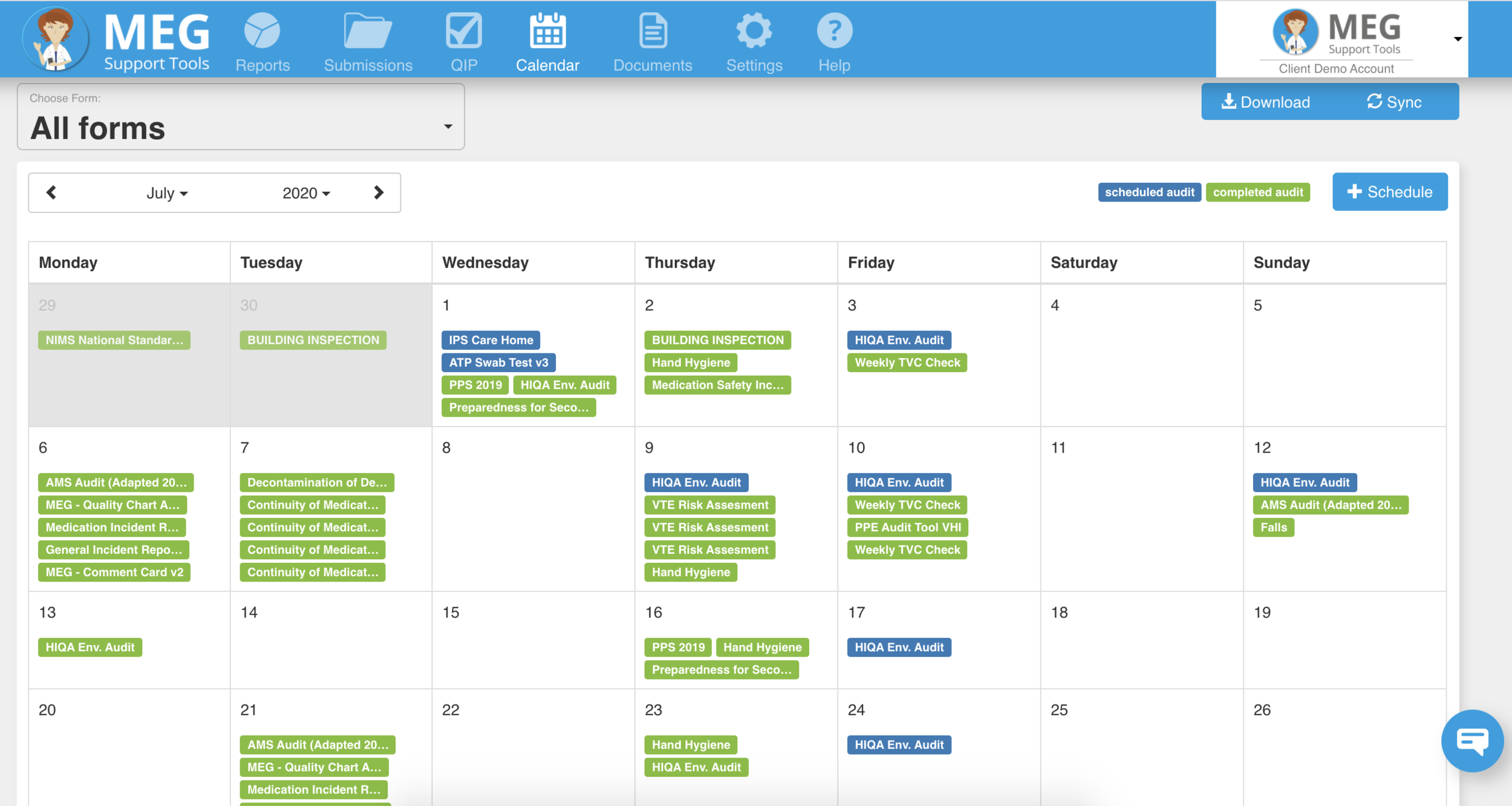Using the Calendar is the easiest way to plan, manage and visualise your monthly, quarterly, bi-annually or annual auditing or quality improvement activities in one shared place.
why scheduled audits in the calendar?
Audit teams can use the integrated Calendar tool to help plan and manage their audit activities and resources, get clarity each month over which audits are scheduled and which ones have been completed, and easily re-schedule audits to measure the effectiveness of corrective actions.
How can I Access the Calendar?
MEG’s Calendar tab can be found along the top navigation bar when viewed on a desktop (see image above). On the mobile app, the navigation will pop out from the left hand side of the screen when the the ‘hamburger’ menu icon is pressed. You will currently find the Calendar tab fourth from the top.
Calendar tab on desktop and ‘Schedule’ audit button
(Calendar tab when viewed on mobile app)
calendar view
From the Calendar view, you will see audits colour-coded according to the following audit status:
Blue = scheduled audit
Green = completed audit
By default, ‘All Forms’ i.e. audits will be visible but the Calendar view can also be filtered to only display specific audits:
Colour-coded ‘Scheduled Audits (Blue) and ‘Completed Audits’ (Green)
Sync MEG with other calendars
MEG integrates with Google Calendars, iCal, Outlook and more. Copy the MEG Calendar link into your calendar service to keep in sync with your scheduled audits. Contact our Customer Support team if you’d like to to learn more about what integrations are possible.
keep everyone in the loop
Fully customisable team calendars ensure that everyone is in the know. Appoint specific auditors to carry out scheduled audits in specified locations directly from the Calendar itself. All ‘appointees’ will automatically receive an email reminder the morning before any audit is scheduled to take place. Additional notes can be associated to scheduled audits and these will be attached to the reminder email.
The Calendar can be viewed by any user but only calendar content relevant to an individual will be displayed. To use the Calendar as a planning tool ensure you have the relevant admin permission levels in your account settings.