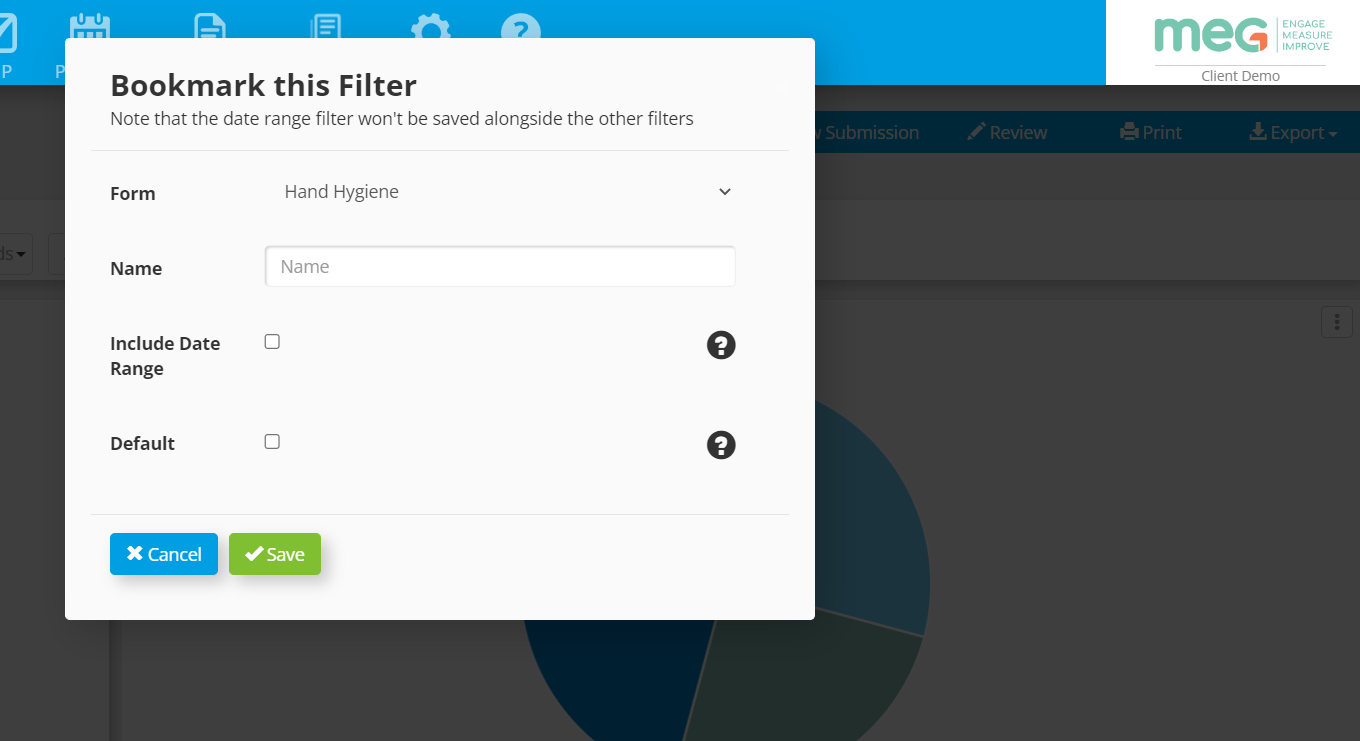What is covered in this post:
Why use Filters to view data in the Reports area
Introducing 'Bookmark Filters': save custom filter views for future use
Benefits of bookmarking filters
Time-saving/ Enhanced productivity:
Improved accuracy:
More informed decision-making:
How to Bookmark Filters
How to access or delete previously bookmarked filters
MEG’s Bookmark Filters functionality is live and ready to use right now
Why use Filters to view data in the Reports area
Filters are an important part of the 'Reports' section in MEG. They allow you to narrow down the displayed information by using certain criteria, which helps to make sorting through large amounts of data much easier and more efficient.
You can use filters to categorise information by teams, locations, or a combination of the fields from your form (i.e filter by Staff Type or Hand Hygiene moment). This helps you to quickly identify patterns and gain insights. By refining the data displayed in a report, filters allow you to focus on the information that's most relevant to your needs.
Introducing 'Bookmark Filters': save custom filter views for future use
With Bookmark Filters functionality, you can create and save personalised views of your data by combining specific filter criteria such as teams, locations, or attributes. This eliminates the need to recreate filters each time you access the system, saving time and effort.
Benefits of bookmarking filters
Bookmarked filters provide numerous benefits that can enhance the efficiency and effectiveness of reports:
➡️ Time-saving/ Enhanced productivity:
By saving frequently used filters, you can quickly access the data you need without having to recreate the filter each time. This helps to increase productivity and efficiency, enabling you to complete work more quickly.
➡️ Improved accuracy:
Saved filters ensure that you consistently use the same criteria to filter your data. This helps to avoid errors that can occur when recreating filters from memory or manually selecting filter criteria.
➡️ More informed decision-making:
‘Bookmark Filters’ provide easy access to data, enabling you to make more informed decisions based on the information you review. This is particularly important for data-driven decisions that can have a significant impact on patient care.
How to Bookmark Filters
When in the Reporting area, set the desired filter parameters (e.g. Forms, Locations, Users, Custom fields from your data collection) to display the required information/data set.
If this is a view of data that is often used e.g. to create a specific report, you should consider saving this specific filter setup for future use. To do this, click on the ‘Bookmark’ button:
3. A ‘Bookmark this Filter’ window will open up. Create a name for the filter using a naming convention that will allow you to easily identify the filter from a list.
*Note that the date range can also be saved alongside the other filters.
4. Check the ‘Default’ box if you wish to automatically make the Bookmarked Filter settings the default settings for that specific form.
How to access or delete previously bookmarked filters
To find previously bookmarked filters for any given form, click on the ‘Bookmark’ icon found on the far righthand navigation area in the ‘Reports’ view.
2. A list of previously saved bookmarked filters will appear. Simply click on a desired filter setting from ‘My Bookmarked Filters’ list to activate it for that form.
3. Alternatively, to delete a previously bookmarked filter, simply click on the ‘Bin’ icon next to the filter name to permanently remove it from the list.
MEG’s Bookmark Filters functionality is live and ready to use.
If you have any further questions or would like to learn more about this feature contact Customer Success here: